Command Squads and Task Forces v3.0
by ZeusPrime and Hayoo
[updated 1.15.2006] - Update in Progress!
Some items may change to match latest concept.
Forum thread for comments may be found here.
---------------
1) Commander's Window
2) Task Forces and Command Squads
3) Creating Command Squads
4) Creating Task Forces: Inviting Groups
5) Creating Task Forces: Inviting Individuals
6) Commanding Task Forces
7) Communicating in Task Forces
8) Communicating in Task Forces: Task Force Chat
9) Communicating in Task Forces: Division Chat
10) Communicating in Task Forces: Chat Hierarchies
11) Communicating in Task Forces: Non-Task Force Players
1 ) Commander's Window

Commander's
Window
By clicking the Command button at the top of the map screen, unit leaders can choose to display a command side bar next to the map, or open up the Commander's window.
The Command Side Bar shows basic information such as the Order of Battle (aka Commander's List) for the units they are in, objectives in a task list, and a chat window.
Commanders can then choose to expand this side bar, via the arrow on the border, or click the Command toggle and choose the Commander's windows, shown below.
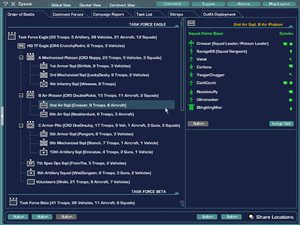
The Commander's window shows players who are leading Squads, Platoons,
and Task Forces on a continent. Units will either be listed as
part of a Task Force, Looking for Commander, or as an Independent
unit. Each squad may also designate themselves by type for a particular
role. The number of troops in each unit will also be listed. The
Commander's List is a useful tool in finding a unit to join or
in recruiting squads to form a platoon or a larger task force.
Below are two charts showing how Task Forces are organized
Overview Diagram | Task Force Symbols
Inthe next section, we will see how a Task force is created or joined.
2 ) Task Forces and
Command Squads
A Task Force is the union of several Squads, Platoons, and individuals
that join together for cross-continent or global campaign-sized
team operations. Task Forces are created by first forming a Command
Squad, the administrative core of leadership for all task force
operations.
3 ) Creating Command Squads
Any CR, wherever they are, can attempt
to form a Command Squad (CS).
Formation requires at least one other CR to join the squad through
a /csinvite command.
There are only 5 total member slots available in a Command Squad, including
the Leader (Task Force Leader).
When a player joins from an invite, a Command Squad is created and placed in the Looking for Commander window. From here, squads and platoons can select the CS and join up to form a Task Force.
Command Squads can list the types of units they need, such as Air, Armor, Support, etc.
Each command squad member can also create a Division, or sub-unit of the Task Force, with it's own arrangement of units and volunteers group. This allows for large Task Forces to be spread out among different continents or missions while maintaining a chain of command.
4 ) Creating Task Forces: Inviting Groups
Once the CS has been formed, the CS Commanders
are able to create a Task Force (TF) by sending a /tfinvite
to a unit leader or individual.
Task
Force invite
Task Force
composition chart
Each squad/platoon in the TF can assign
themselves to a division or type designation (Air, Armor, Infantry,
Support, Scout, Special Ops) by their SL/PL. Members of the CS
are able to search for troops based on their designation and can
select and invite/boot SL/PL to join the TF at any time, like-wise
a SL/PL can ask to join/or leave a TF at any time.
Each CS Commander may create a name for their Task Force. This
name is permanent for as long as the Commander is leader of the
TF. If another takes his place, the new CS Commander has the option
to change the name.
Image coming soon
Task Force
composition chart
5 ) Creating Task Forces: Inviting Individuals
Individual players invited into a TF are
automatically placed into a new group called Volunteers (aka Operatives or Reserves). This
group does not have a unit leader but they can take orders directly
from the CS via /re chat and hear all /tf, cont, and global chats
of the CS commanders, but not standard command chats unless they
have the appropriate Command Rank. Troops do not receive Squad
XP benefits for being in the Operatives group. Each Volunteer
can choose a personal designation (Air, Armor, Spec Ops). This
position (Reserve) is created for the "Lone Wolf"
players that are still interested in being part of a TF. If a Volunteer joins a squad within the same or other TF at any time,
they are then identified with that squad regardless of which TF
they were in when they joined.
Task Force invite
for individual player
Task Force
composition chart
For example:
ZeusPrime is soloing as an AA MAX unit. Hayoo /tfinvite's him
into the "Eagle" TF, placing him automatically
in the Volunteers group. A few minutes later webRat who is a PL
in the "Psycho Jedi" TF invite's ZeusPrime into his
squad. ZeusPrime accepts and automatically become affiliated with
the "Psycho Jedi", since SL/PL membership overrides
Volunteer status. ZeusPrime also has the choice of leaving the
squad for the operatives group, or to quit the task force all
together. This enables Volunteers to move freely from solo to
TF to squad and back again without having to use any complicated
interface.
6 ) Commanding Task
Forces
The main command interface is the commander's window, accessable from the map or from a hotkey in your HUD.
The Order of Battle window shows the composition, hiearchy, and assets of your Task Force and other forces on the same continent.
Clicking on a squad will display its commander, position in the unit, number and role of members, and whether they have advanced support certs.
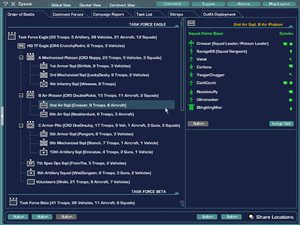
The next tab is the Continent Forces window. This shows known Friendly and Enemy assets on the continent. Enemy forces are only shown if revealed by a detection source (towers and scouting units) from the Tactical Overlay. So long as enemy units stay out of site and away from unfriendly towers, they will remain undetected.
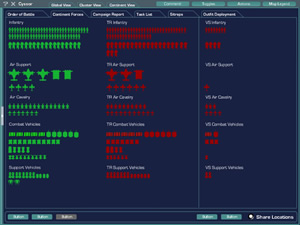
The Campaign Reports tab shows various stats for current and recent campaigns. A campaign starts when an opposing empire hacks the first base on a continent (this definition is subject to change).
In this window you can view casualties incured during the campaign, as well as the number of assets destroyed and created, facilities captured or resecured, number of squads or outfits present, top outfits for the campaign, and other information. A list of the last twenty campaigns appears on the right, while Yesterday's winner is shown below.
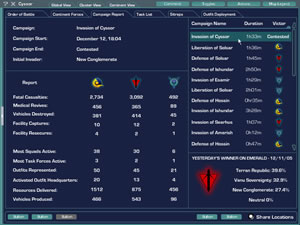
Task List Tab: description coming soon
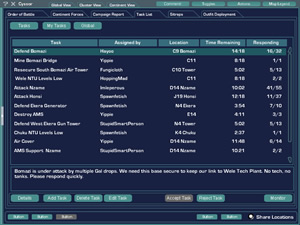
Sitrep Tab: description coming soon
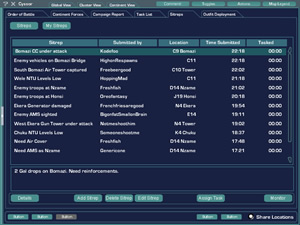
Outfit Deployment Tab: description coming soon
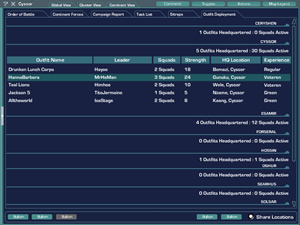


Overhead
Map with Command Squad symbols
Each CS Commander can set 4 type-specific WPs and has direct communication with the SL/PL in their TF that are designated as a particular type via /division /d chat. Command WPs only show up on the map, no spinning beam of light in game.
CS Commanders can ally with other Command
Squads and share unit location data through a toggle. Squads and
Platoons that are not in a Task Force can be seen by the highest
commanders in respective groups.
E.g. only members of the CS can see the location of Independent
platoons and squad leaders on a continent. Squad and Platoon leaders
within the same TF cannot see the map locations of Independent
platoons and squad leader locations unless those units have toggled
the "share unit location" button; otherwise their locations
are anonymous and their names only appear on the Commander's List.
Independent unit leaders can see other Independent unit leaders
and TF leader locations, but not the TF subordinate unit-leaders
unless the CS has toggled the "share unit location" button. Leaders will only see these external units as grayish
numbers or symbols, signifying that they are under another commander's
control.
7 ) Communicating in
Task Forces
CS Commanders can chat directly with everyone
in their command squad, and can chat with other CS commanders.
They can do a /sanc for reinforcement calls. /global is only seen
by members of that Task Force, not by other troops. /cont works
like /global, just on a smaller scale. The point being that the
common soldier in a TF will get his orders from one place and
the CS commander will be able to know which forces are going where
at all times.
Also, when a commander sends a chat message,
a maximum of 2 small symbols can appear with his or her name in
the chat box. The first symbol will denote whether that person
is leading a squad, platoon, or TF. The second symbol denotes
command rank: 1 chevron for CR1, 2 chevrons for CR2, 3 chevrons
for CR3, 1 star for CR4, and 2 stars for CR5. A third symbol may
appear, that of an outfit's decal, if an outfit leader makes a
post in outfit chat.
8 ) Communicating in Task Forces: Task Force
Chat
Essentially, /tf acts as a /sitrep channel
for all commanders, but the higher CR you are, the better you
will be able to respond to it. This of course changes if a CR
is in the Command Squad, in which case he can communicate to all
TF squad and platoon leaders anywhere, regardless of command rank.
A CR1 Squad or Platoon leader cannot hear
/tf chat of another SL or PL.
A CR2 Squad or Platoon leader's /tf chat
reaches other unit leaders in the TF, but only in a SOI-sized
radius out from the sender.
A CR3 Squad or Platoon leader's /tf chat
reaches other unit leaders in the TF from a larger radius out
from the sender.
Volunteers can use /tf but it only sends
a one-way tell to the CS commanders. Operatives can use /re to
speak to one another, but only in a CR3-wide area. /tells are
still available to all. When the Command Squad chooses to do a
/cont or /global, all Task Force members in that area can hear
it, but /tf chat is the normal method for Command Squads to direct
troops.
9 ) Communicating in
Task Forces: Division Chat
/d or /division chat allows task force commanders
to reach unit leaders and operatives
under their Division.
CS commanders can still use the /tf chat
to make requests, but can choose to make directed requests via
/d chat so the channels do not become too cluttered.
10 ) Communicating in Task Forces: Chat Hierarchies
This system adds 3 new chat channels: /tf,
/d, and /op
- /t -
/tell chat works as normal
- /s -
/squad chat works as normal, also allows CS members to talk to
one another privately.
- /p
- /platoon chat works as normal
- /sl - /squadleader chat workds as normal; reaches all SL on a continent
- /tf
- /task force chat, allows TF unit-leaders to reach other TF leaders
according to their CR. Allows CS commanders to reach all Task
Force unit-leaders globally.
- /d
- /division chat, allows typed-commanders in the CS to reach unit
leaders esignated as the same type (e.g. the Air commander can
send objectives to unit leaders and operatives designated as Air
Division).
- /re
- /reserves chat, allows players grouped in the Reserve division
of a Task Force to communicate to one another within a large radius.
- /global -
/global chat, allows any CR5 to reach all Task Force unit leaders
globally. Allows CS commanders to reach all forces globally, both
leaders and troops (for general information)
- /cont
- /continent chat, allows any CR4 to reach all Task Force unit
leaders on continent. Allows CS commanders to reach all forces
on a continent, both leaders and troops.
- /c
- /command chat still works as normal, each rank able to talk
amongst themselves regardless of TF, CS, or Op Group. This is
one of two standard ways for CS to communicate with other Command Squads
and commanders. The method is through /sl chat.
- /sanc
- /sanctuary broadcast allows CR to call for reinforcements at
the Sanctuary.
11 ) Communicating
in Task Forces: Non-Task Force Players
If a non-squad CR or non-aligned unit leader
wants to know what's going on, he can look up a commander on the
Commander's List and send a /tell or create a squad himself and
flag himself as "Looking-for-Commander" to be invited
as part of the Task Force's communication.
If a solo player wants to know what is going on, he can solicit
a nearby player, outfit member, or passing commander for info,
ask for an invite into an Operatives Group of a Task Force.
If you would like to comment on this concept,
please visit the Command Squads thread here

![]()